Cómo compartir su análisis
Con los analizadores de TradingView, puede compartir su configuración completa del analizador, incluidos los filtros, la ordenación, las columnas y las listas de seguimiento. Sus amigos y otros traders pueden ver sus configuraciones personalizadas, hacer copias y aplicarlas a sus propias investigaciones.
CONTENIDO:
- Antes de empezar a compartir
- Cómo habilitar el modo compartir
- Ver un análisis compartido
- Por qué es posible que no pueda ver el contenido compartido en el análisis
Antes de empezar a compartir
De manera breve, solo hay que seguir unos pocos pasos:
- Cree una cuenta en TradingView e inicie sesión
- Abra el analizador
- Cree su propio análisis
- Guárdelo
Cómo habilitar el modo compartir
Para compartir su análisis guardado:
- Ábralo
- Haga clic en el menú del análisis (menú desplegable del nombre del análisis)
- Active «Compartir análisis»
- Haga clic en «Copiar enlace»
- Comparta el enlace
Nota: El estado de uso compartido de cada análisis se gestiona de forma individual; habilitar el modo compartir para un análisis no afecta a las demás.
Ver un análisis compartido
Cuando alguien abra su análisis compartido, verá una configuración completa del analizador, con todos los filtros, columnas y ordenación tal y como usted los ha configurado. Podrá modificar libremente los filtros y la ordenación, y realizar otras interacciones como si fuera su propio análisis.
Nota: Los cambios realizados en un análisis compartido son temporales hasta que se guardan o se copia el análisis.Si recibe un enlace con un análisis, puede:
- Hacer una copia en el menú del análisis
- Guardar el análisis después de realizar modificaciones como uno nuevo
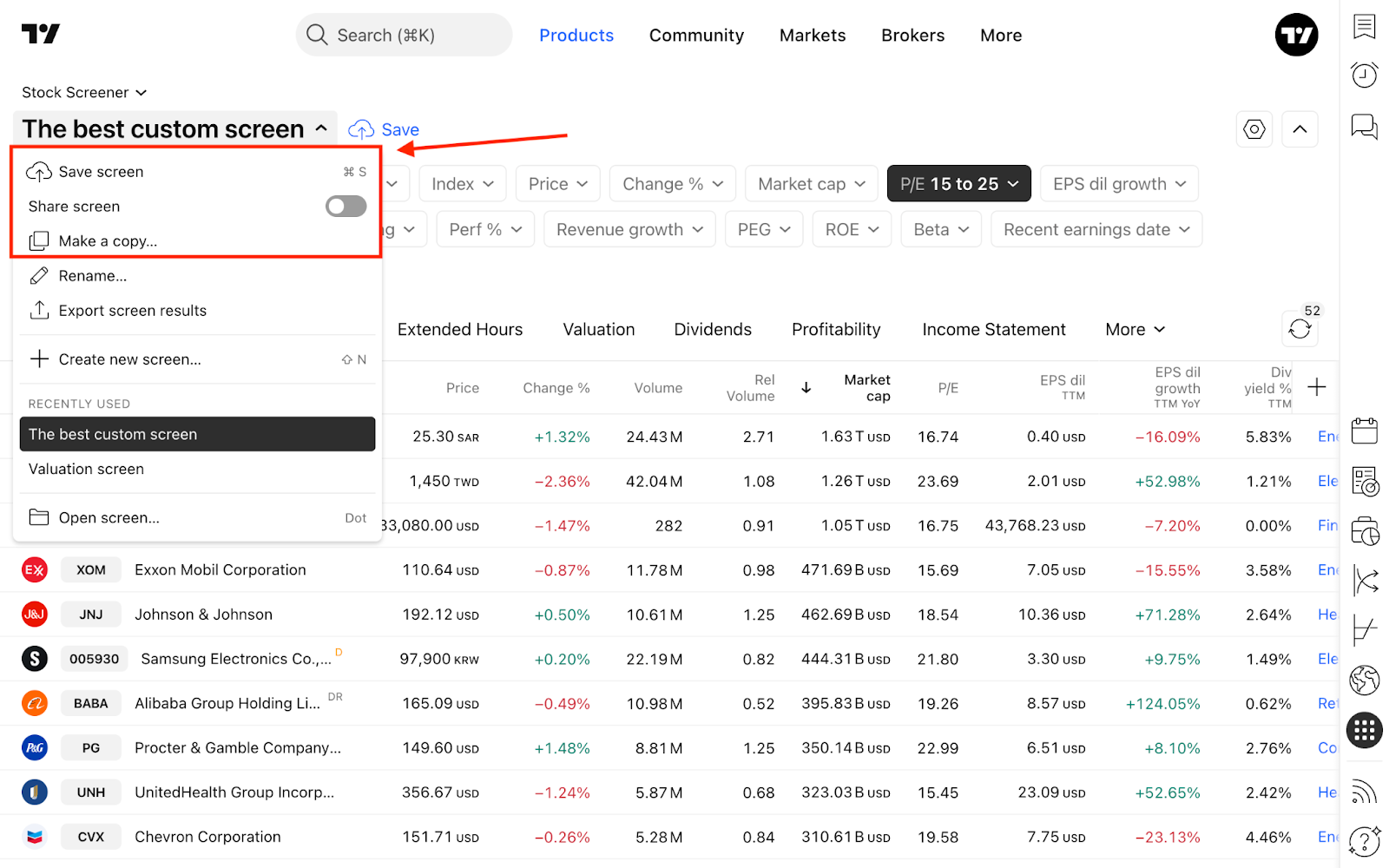
Después de guardar o copiar el nuevo análisis, este le pertenece. La función para compartir está desactivada de forma predeterminada, así que asegúrese de activarla si desea compartirla.

Por qué es posible que no vea el contenido compartido del análisis
En algunas situaciones, el análisis compartido puede aparecer incompleto o vacío. Esto puede suceder por varias razones:
- No ha iniciado sesión: solo los usuarios que hayan iniciado sesión pueden ver todos los datos y hacer copias de los análisis compartidos. Los usuarios anónimos pueden ver contenido limitado o ningún contenido hasta que inicien sesión
- Su nivel de suscripción no es suficiente para ver algunos datos filtrados: si el análisis compartido utiliza filtros, es posible que se oculten partes de las columnas que requieren un nivel de suscripción superior
- El análisis incluye una lista de seguimiento no compartida: si el propietario del análisis no compartió la lista de seguimiento original, es posible que el filtro o la tabla correspondientes aparezcan vacíos.
Lea también: