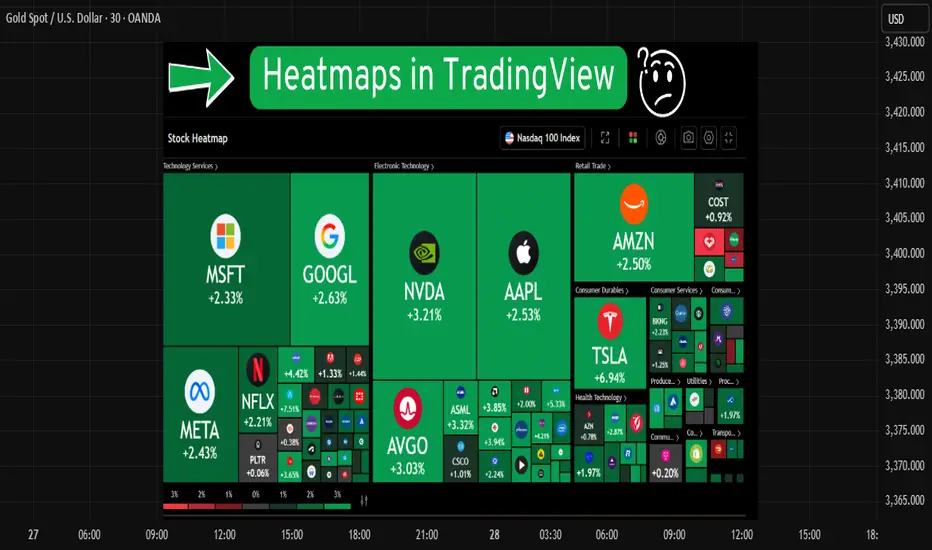Heatmaps help you quickly see which stocks or cryptos are going up or down. In this guide, you'll learn how to use the heatmap on TradingView in a simple way.
📍 Step 1: Go to TradingView
Go to the website: [tradingview.com](tradingview.com)
Make sure you're logged into your account.
Click on the Three lines located on the right top corner then click on "Products".

📍 Step 2: Open the Heatmap
Move your mouse to the top menu and hover over "Screeners"
Click on "Heatmaps" from the dropdown.
You’ll see two options:
Stock Heatmap 📈
Crypto Heatmap 💰
Pick the one you want to explore.


📍 Step 3: Choose Your Market
By default, it may show US stocks. You can change that.
Use the options at the top to filter by:
Exchange (like NSE, NYSE, etc.)
Sector (like Tech, Energy, Banks, etc.)
Market cap, price, or volume

📍 Step 4: Understand the Colors
Green boxes mean the price is going up ✅
Red boxes mean the price is going down ❌
Darker color means a stronger move
Bigger boxes mean bigger companies or higher volume
📍 Step 5: Hover Over a Box
When you move your mouse over a box, it shows more details:
Ticker symbol
Current price
% change
Market cap
If you click on a box, it will open the chart.
📍 Summary
The heatmap is a simple tool that gives a quick view of the market.
Use it daily to track market trends, find trade setups, and stay updated on what’s moving.
Disclaimer :
This Post is not financial advice, it's for educational purposes only highlighting the power of Tradingview and its features.
📍 Step 1: Go to TradingView
Go to the website: [tradingview.com](tradingview.com)
Make sure you're logged into your account.
Click on the Three lines located on the right top corner then click on "Products".
📍 Step 2: Open the Heatmap
Move your mouse to the top menu and hover over "Screeners"
Click on "Heatmaps" from the dropdown.
You’ll see two options:
Stock Heatmap 📈
Crypto Heatmap 💰
Pick the one you want to explore.
📍 Step 3: Choose Your Market
By default, it may show US stocks. You can change that.
Use the options at the top to filter by:
Exchange (like NSE, NYSE, etc.)
Sector (like Tech, Energy, Banks, etc.)
Market cap, price, or volume
📍 Step 4: Understand the Colors
Green boxes mean the price is going up ✅
Red boxes mean the price is going down ❌
Darker color means a stronger move
Bigger boxes mean bigger companies or higher volume
📍 Step 5: Hover Over a Box
When you move your mouse over a box, it shows more details:
Ticker symbol
Current price
% change
Market cap
If you click on a box, it will open the chart.
📍 Summary
The heatmap is a simple tool that gives a quick view of the market.
Use it daily to track market trends, find trade setups, and stay updated on what’s moving.
Disclaimer :
This Post is not financial advice, it's for educational purposes only highlighting the power of Tradingview and its features.
Shivam mandai
Exención de responsabilidad
La información y las publicaciones no constituyen, ni deben considerarse como asesoramiento o recomendaciones financieras, de inversión, de trading o de otro tipo proporcionadas o respaldadas por TradingView. Más información en Condiciones de uso.
Shivam mandai
Exención de responsabilidad
La información y las publicaciones no constituyen, ni deben considerarse como asesoramiento o recomendaciones financieras, de inversión, de trading o de otro tipo proporcionadas o respaldadas por TradingView. Más información en Condiciones de uso.